Getting Started
Helpful Tips to Assist You Through the Ordering Process.
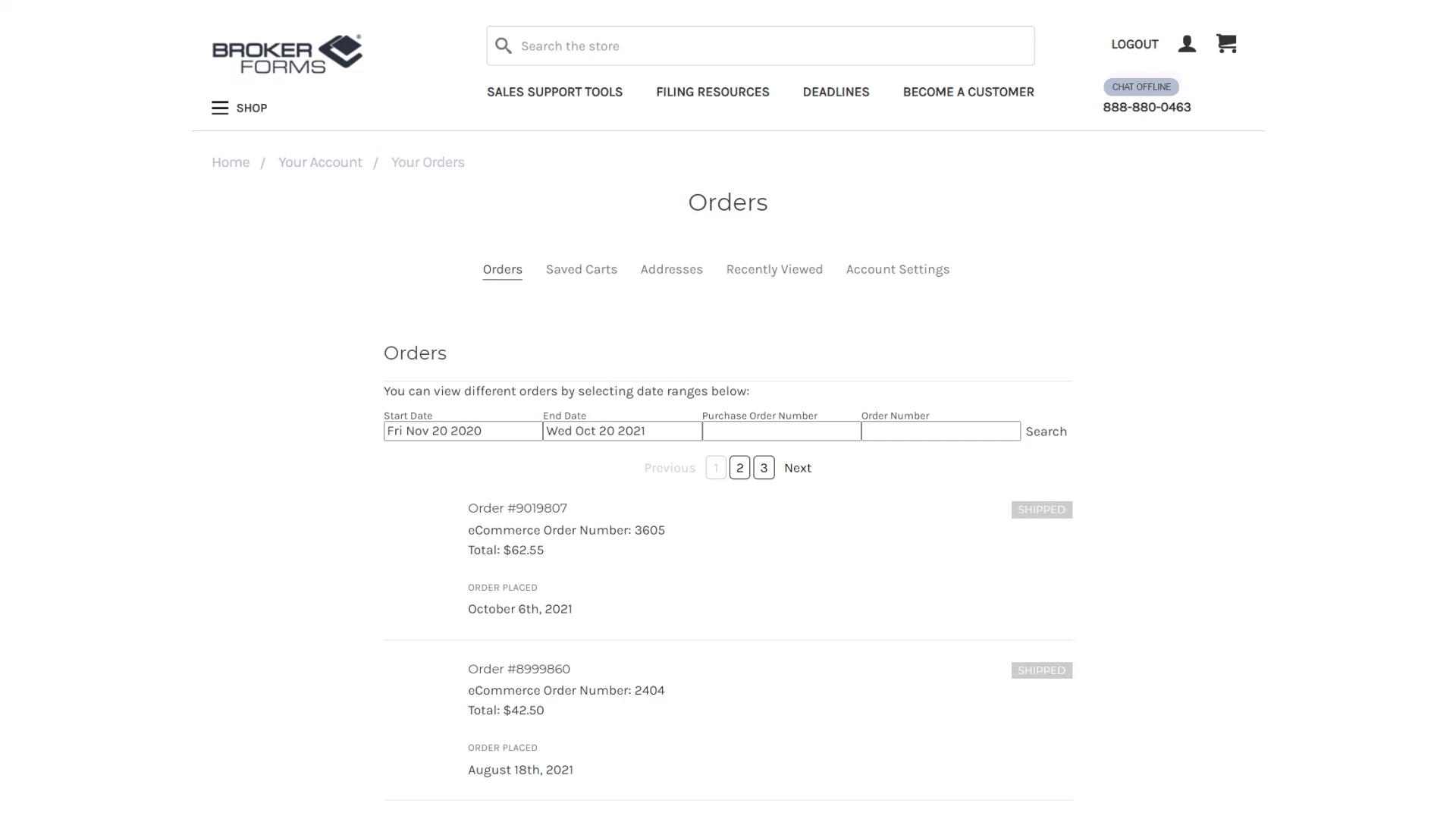
Search Orders by Filtering
Broker Forms allows you to filter orders by selecting a specific date range. This makes it easier to locate the orders you need.
1. Select a Start Date and an End Date.
2. Click Search.
Broker Forms will display all orders that fall within the selected time frame.
Search by Order Number
Looking for a specific order? Simply enter your order number into the labled input field and let Broker Forms retrieve your order detail.
1. Enter an Order Number.
2. Click Search.
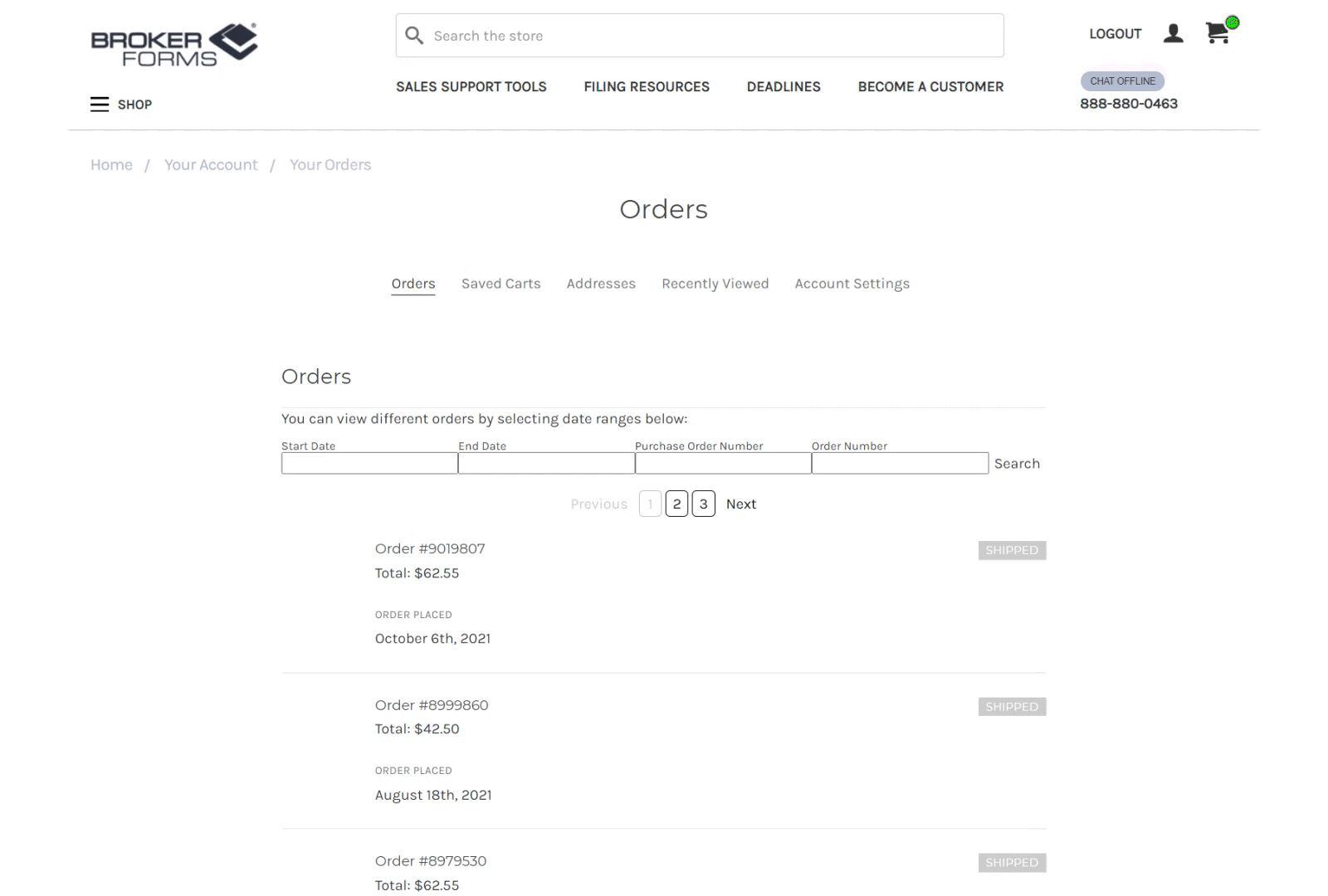

Reordering
Reordering has never been easier—whether you're restocking essentials or repeating a past purchase, just a few clicks will get your items back in the cart.
1. Locate a previous order and click the Order Number to open that order's details.
2. In the detail view, Check the Boxes next to items you'd like to reorder and click Reorder to add them to your cart.
Continue shopping or visit your cart and proceed to checkout.
Custom Imprint
Add a personal touch to your order! If your cart includes items that need imprinting or customization, follow these quick steps to approve your personalization and complete your purchase.
1. With the item in your cart, click the View/Edit Personalization link to launch a personalization interface.
2. Follow the personalization steps and when ready, click Save, Approve, and then close the personalization interface.
Continue shopping or proceed to checkout.
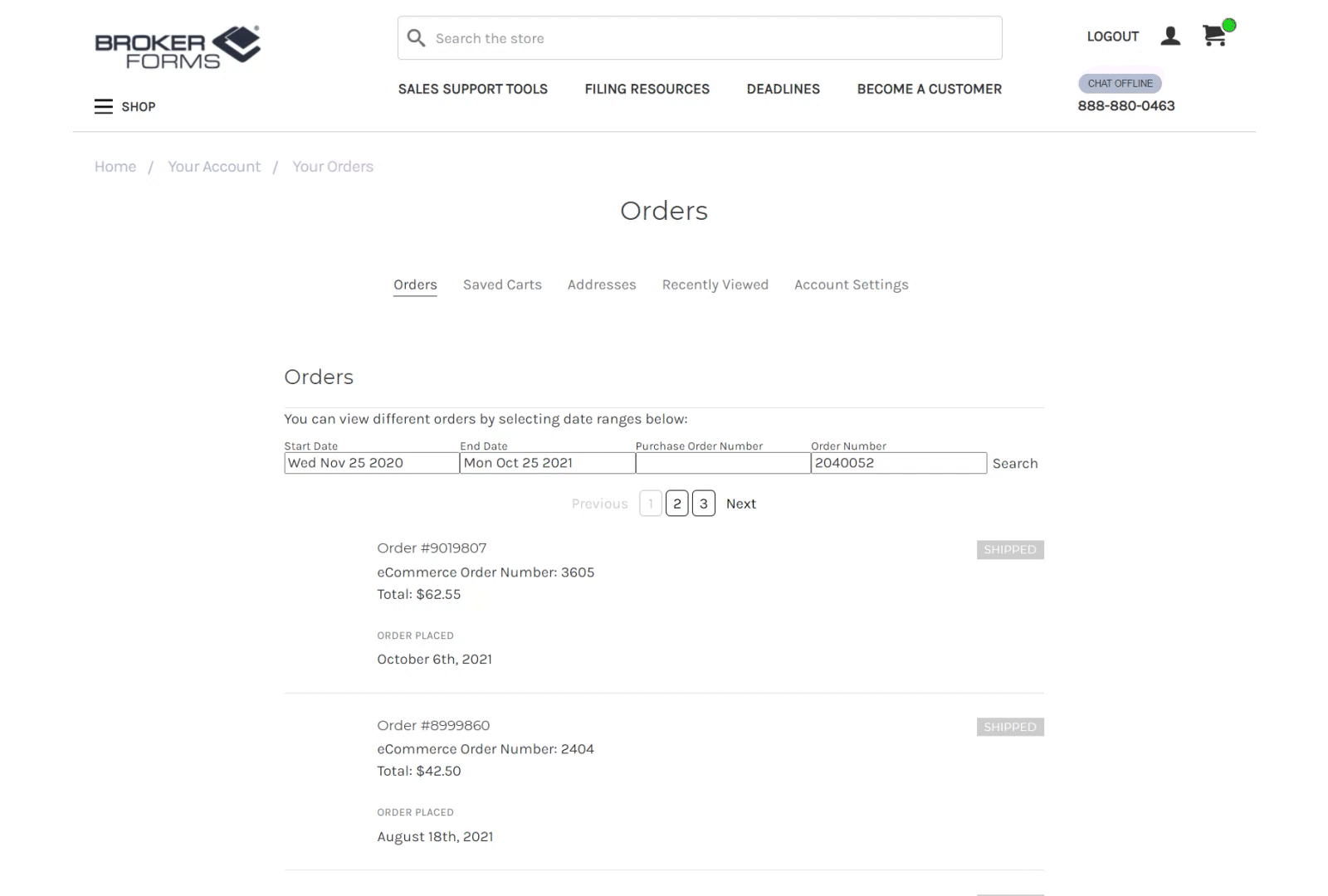
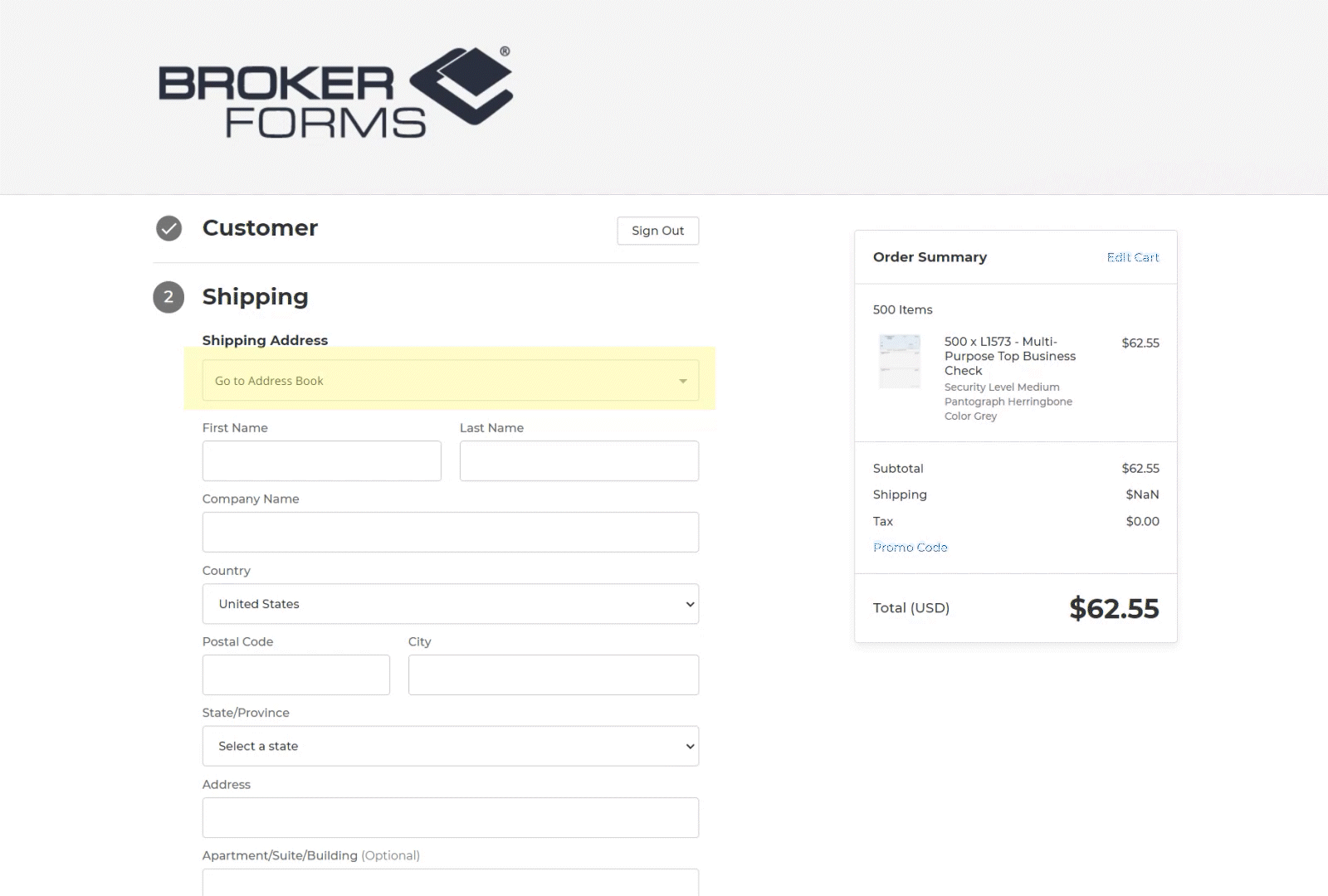
Shipping Address
At checkout you will be asked to enter a Shipping Address. Enter in your shipping data or click Go To Address Book to select a previously entered address.
Alternatively, you can Create a New Address.
Once selected, you can proceed through checkout.
Select Saved Address
To select a shipping address from your address book, choose "Go to Address Book" at the top of the Shipping Address form at checkout. From there you will see a listing of addresses in your address book. You can scroll through until you find your address.You can also search by Name or Company. To do this, enter the full shipping name or company in the fields at the top of the page. The names must be entered exactly as they are stored in the address book. Hit "Submit" at the top of the page and your address will be displayed if matched. You can then select the the box next to the address and hit "Submit" at the bottom of the page and your address will then be added to the shipping address at the checkout page.
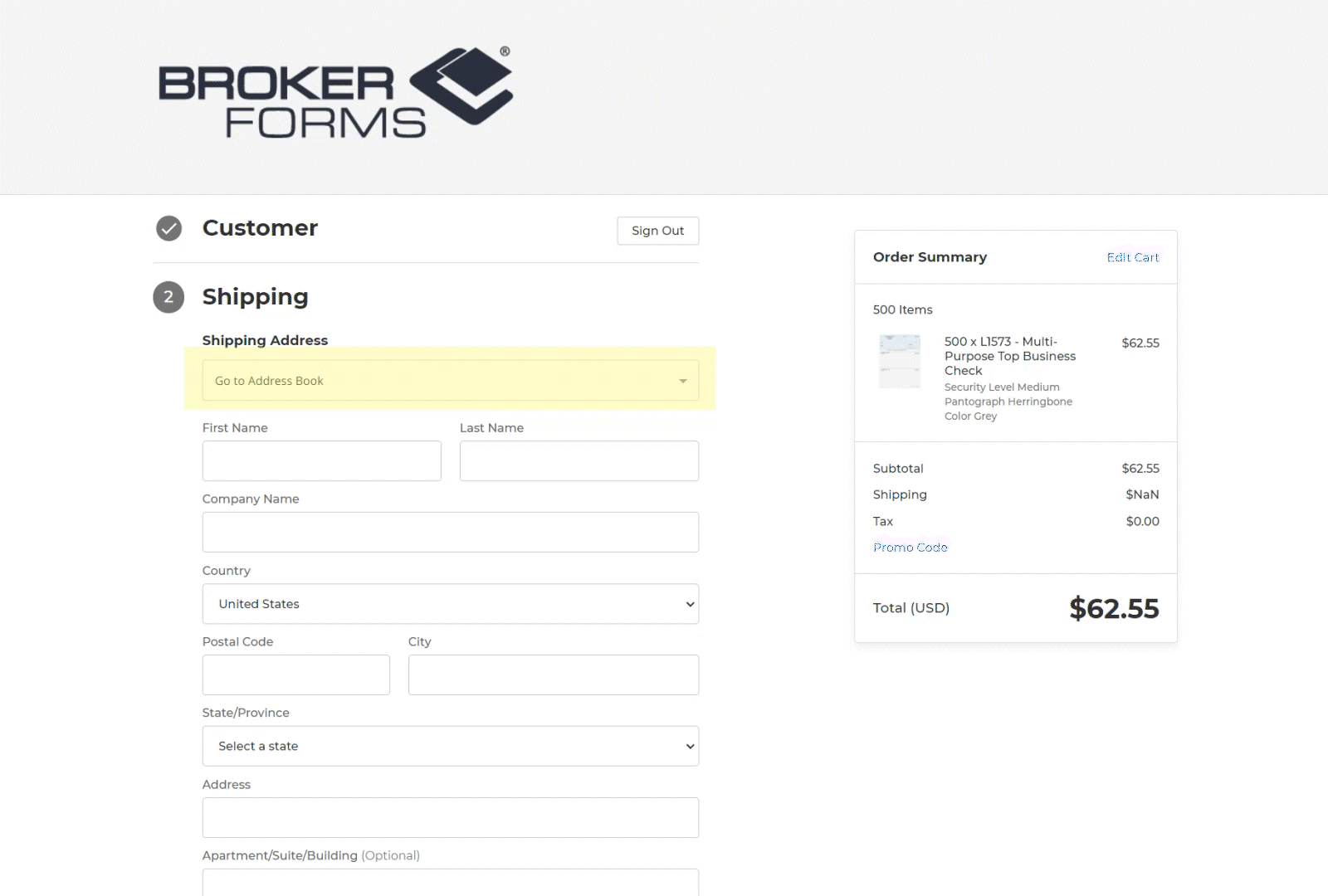
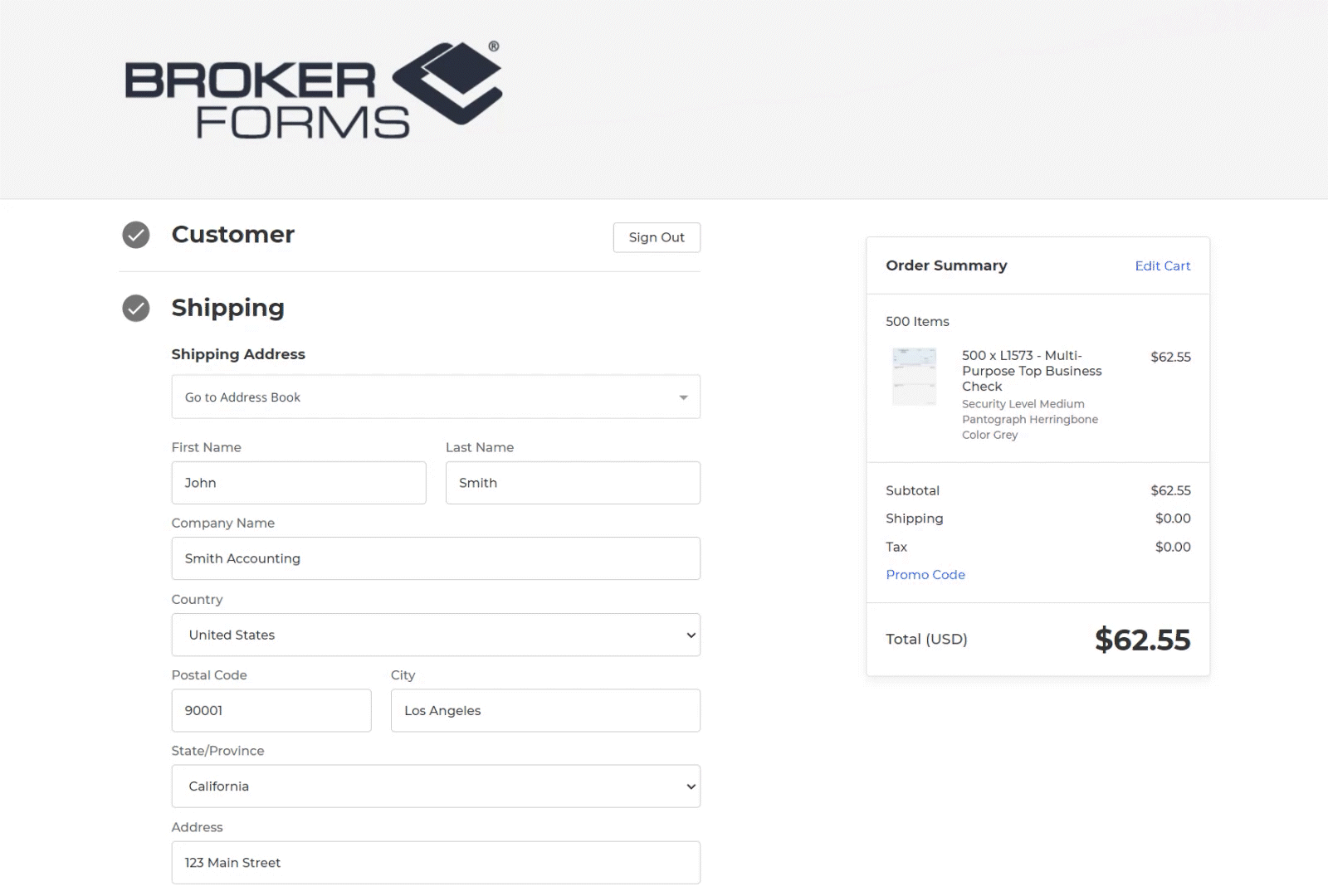
Purchase Order & Shipping
After your shipping address is filled in, select your shipping method and enter a Purchase Order Number for reference. This is required to move on into checkout. The actual shipping charges will be reflected in your final invoice. You can also choose a future ship date if you require that.
Billing Address
To select your billing address, select "Go to Address Book" in the top box of the Billing Address section. This will display a list of addresses in your address book. The main account address should be the first address in the list. Scroll down the list if you need a different address. PLEASE ENSURE YOU SELECT THE CORRECT BILLING ADDRESS.
After this is complete, you can submit your order.
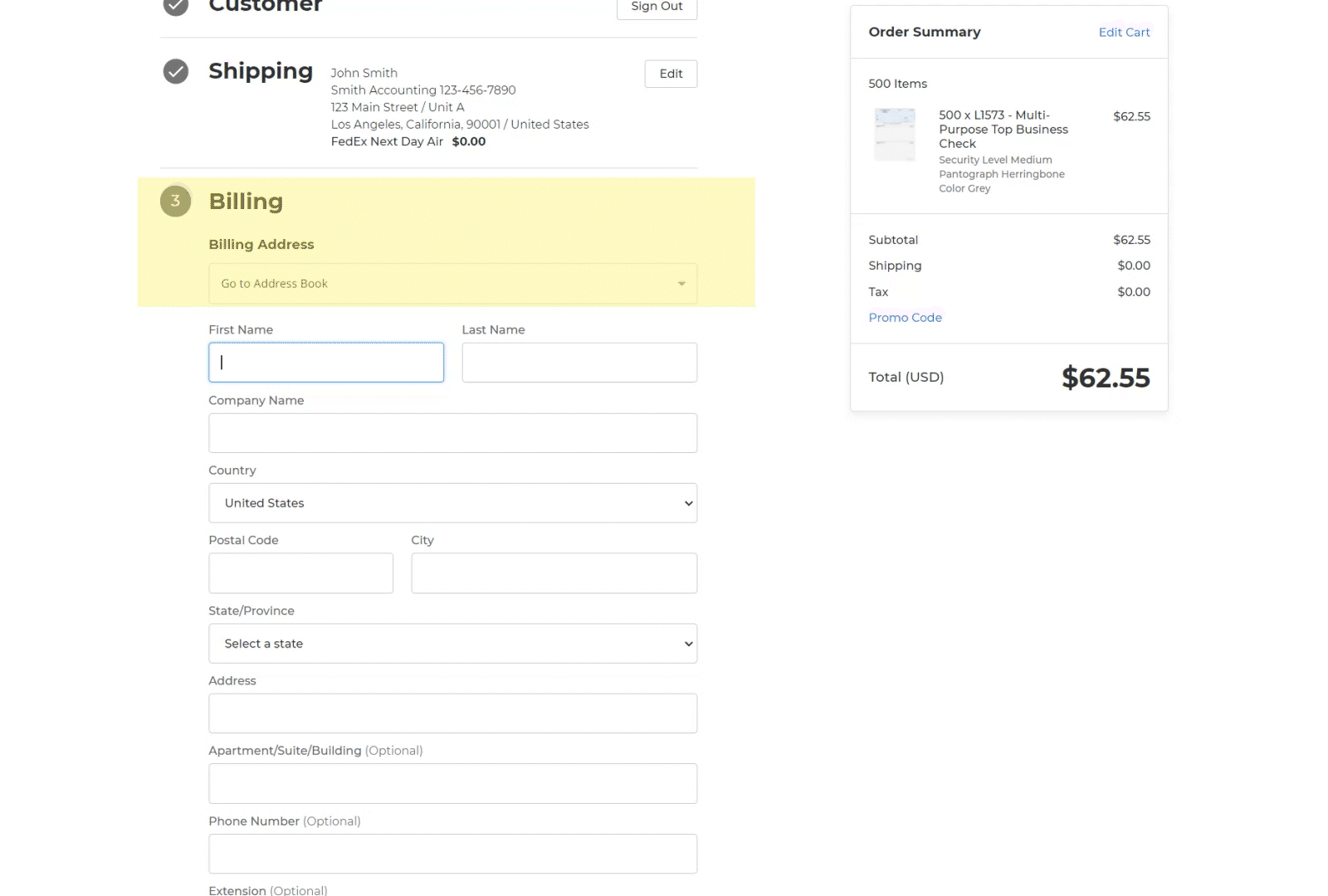
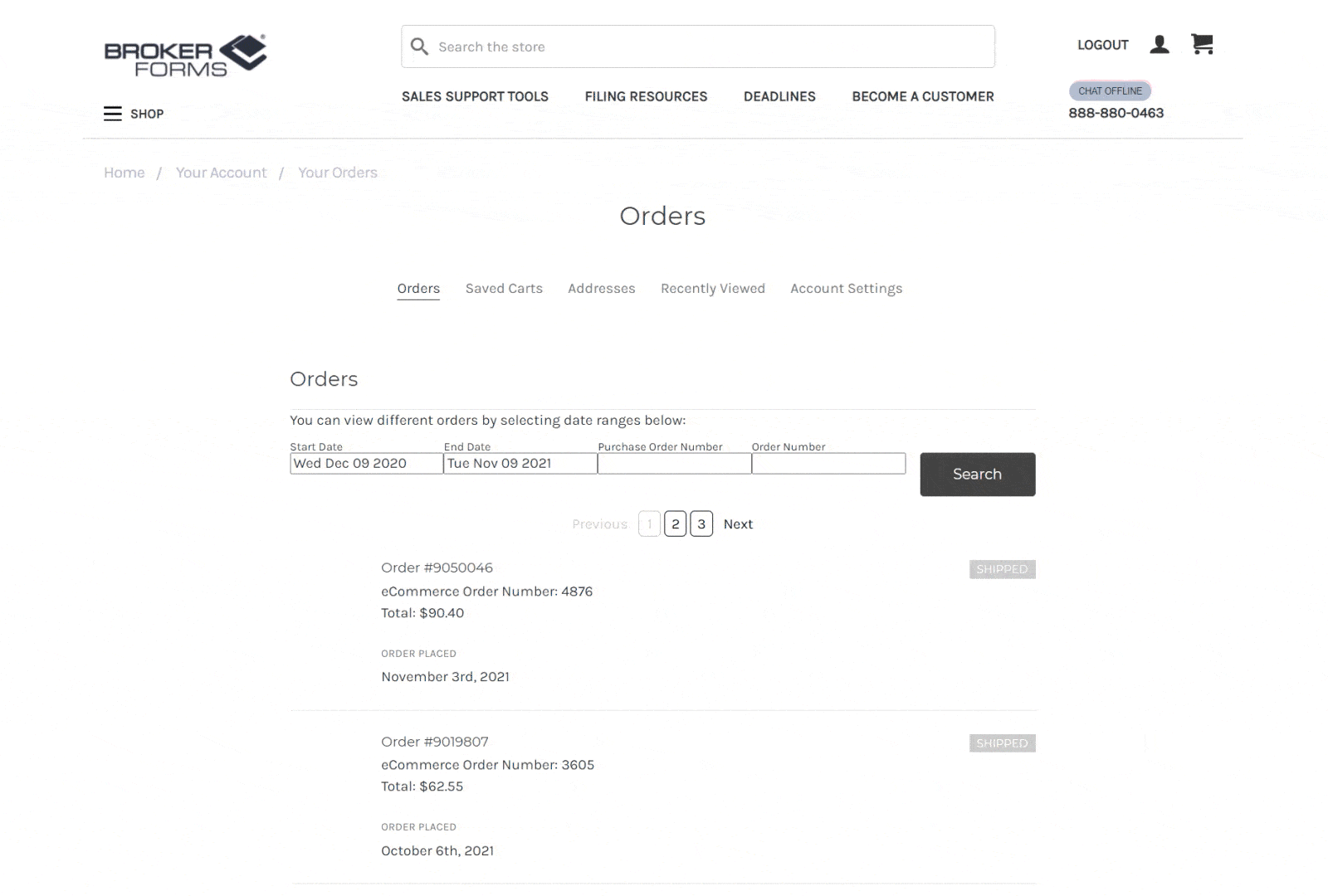
Exploring Your Account
To view your order history, address book, saved carts, recently viewed products and account settings click on the profile icon a the top of the webpage.
Broker Forms Makes It Easy to Get Started — and Even Easier to Find the Tax Filing Products You Need
