Getting Started
Here are some helpful tips and tricks to help you through your ordering process, if you should need it.
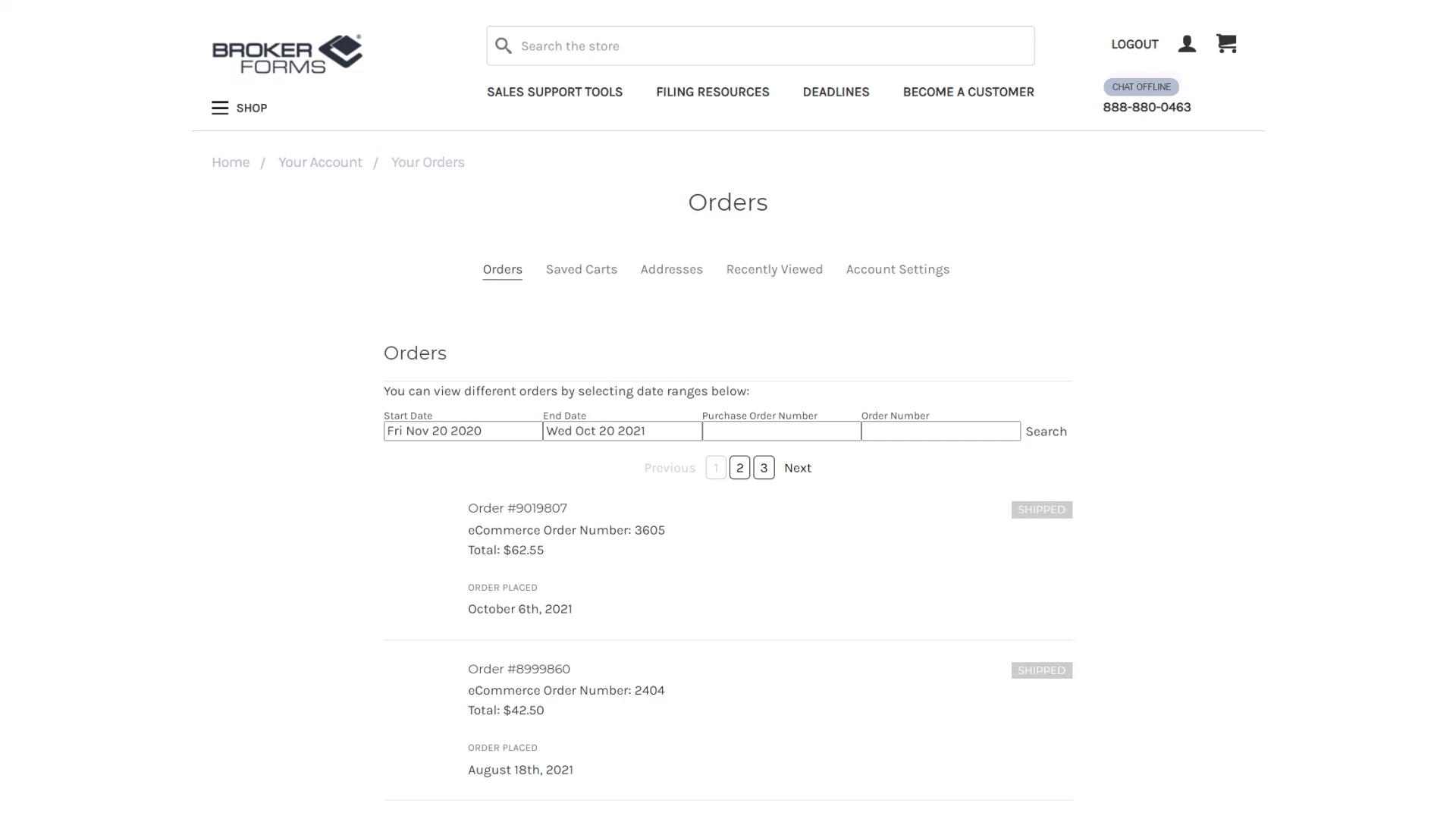
Search Orders by Filtering
The default date range for order history display is the past 12 months. You can filter this date range by adjusting the start and end dates. To do this, click on the date you would like to modify. Once you see the calendar appear, click the top bar with the month and year. Select the year and month you would like to filter, and then select the day. Hit search when complete and your order history in that time frame will be displayed.
Search by Order Number
You can pull up specific orders by searching for order number. You can enter the order number in the box under "Order Number" and hit search. This will bring up the order detail for that order.
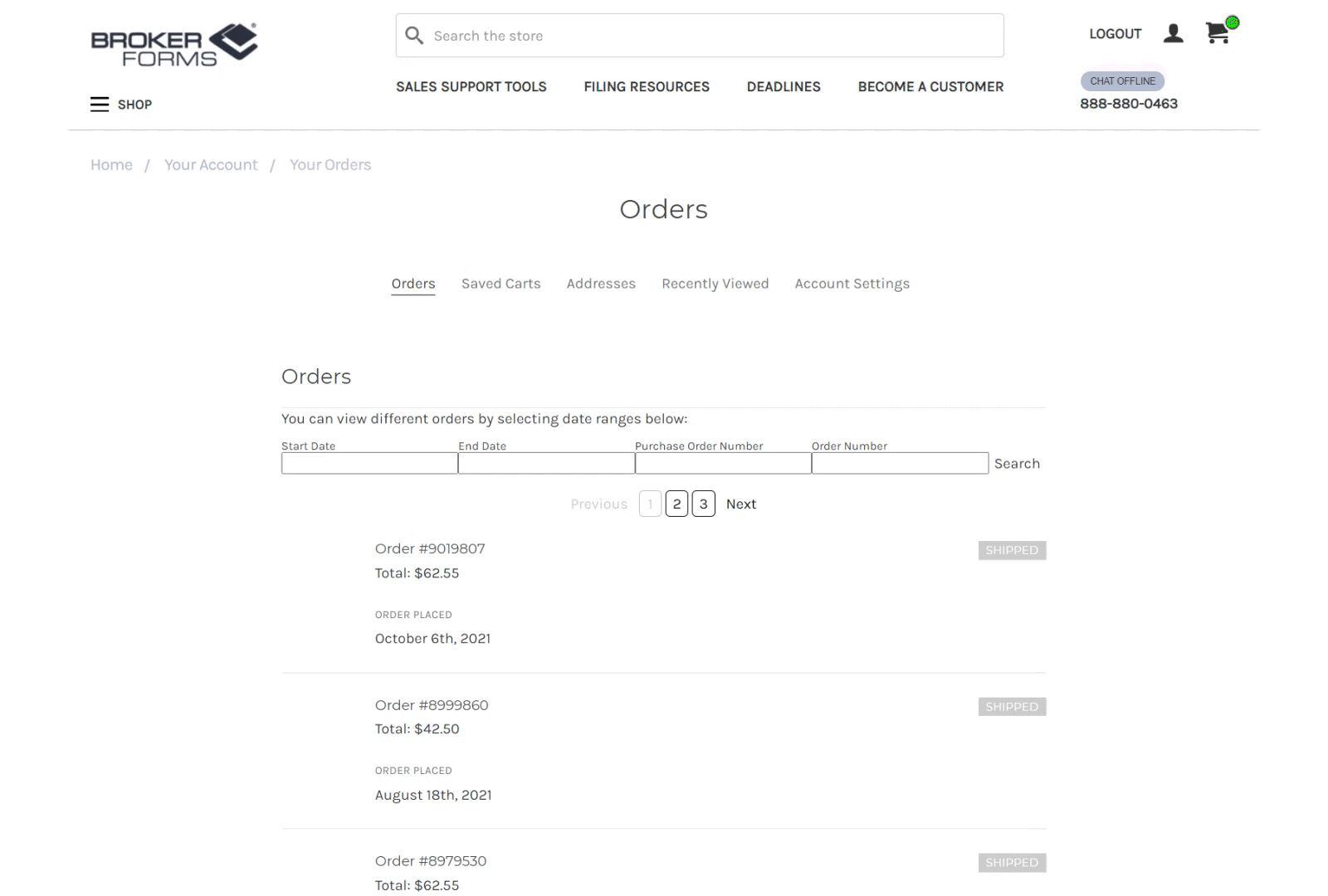

Reordering
You can view an order by clicking on the order number in the listing on the page. When viewing your order detail, you can choose the products in a specific order you would like to reorder. Check the box next to each item, and then hit "Reorder" at the bottom of the screen. Your items will load to the cart. After items have been loaded to the cart, you can hit "Click to Close" after your items have been successfully added to the cart, and then close the window.
Imprint Customization
If you have items that need imprinting or personalization in your cart, you will need to View/Edit or Approve the Personalization. To do this, you will need to click the personalization link below each item to launch our imprint application. After you approve your personalization, you will be taken back to the cart, at which point you can checkout.
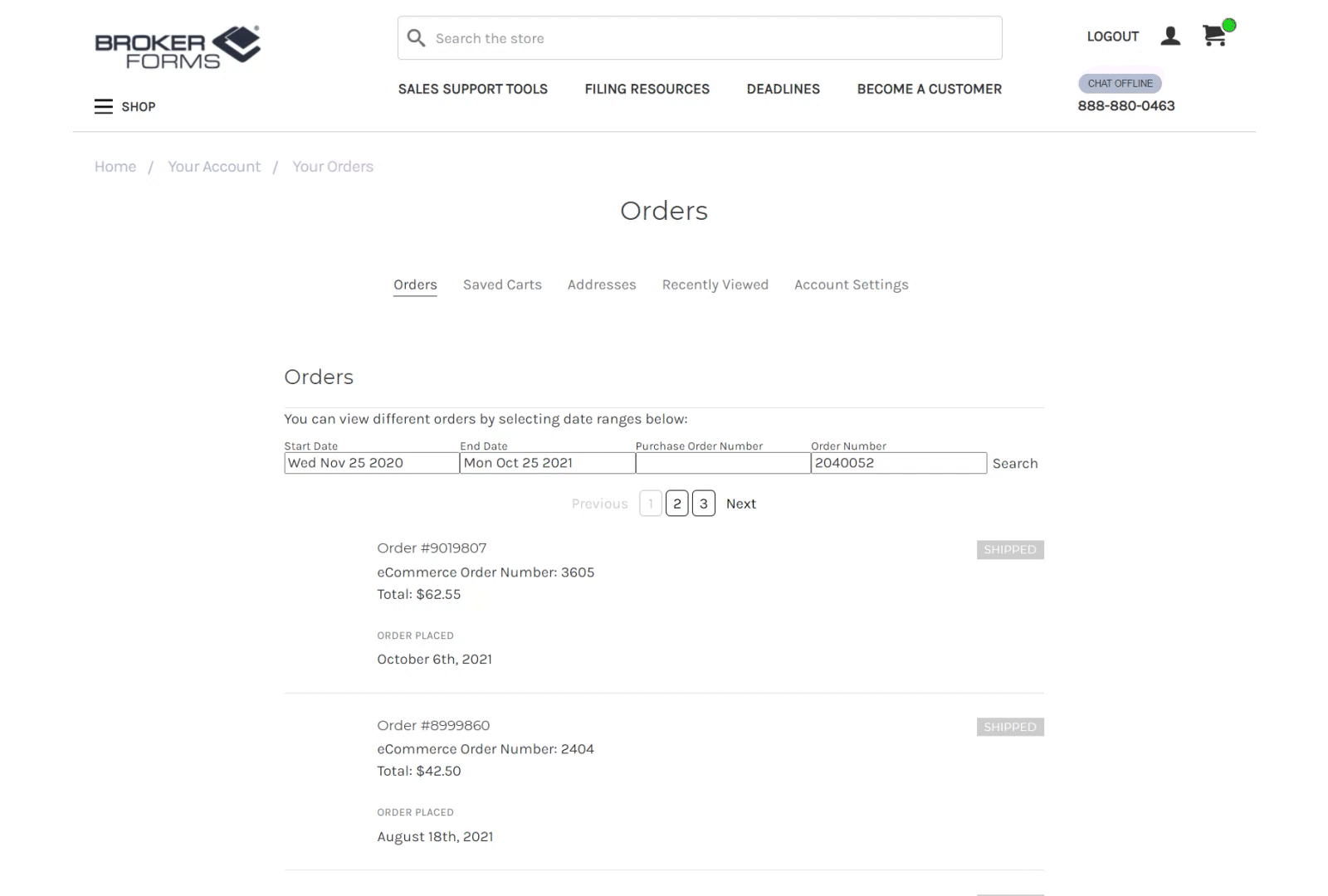
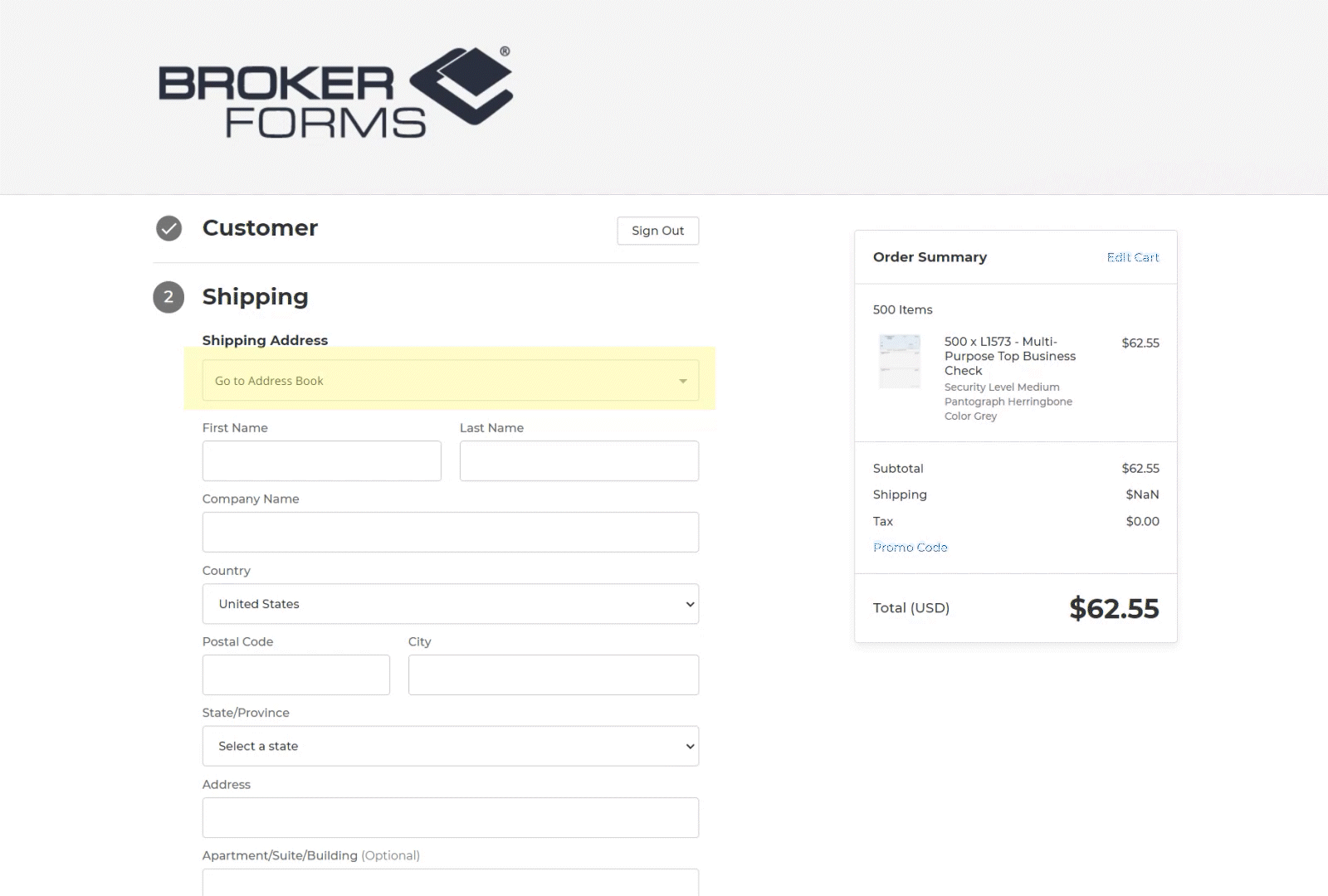
New Shipping Address
To enter a new shipping address at checkout, click the "Go to Address Book" box at the top of the Shipping Address information. You will then see a form to "Create New Address". Enter your information in this area and then hit submit. You will go back to the checkout where you can save this address for future use.
Select Saved Address
To select a shipping address from your address book, choose "Go to Address Book" at the top of the Shipping Address form at checkout. From there you will see a listing of addresses in your address book. You can scroll through until you find your address. You can also search by Name or Company. To do this, enter the full shipping name or company in the fields at the top of the page. The names must be entered exactly as they are stored in the address book. Hit "Submit" at the top of the page and your address will be displayed if matched. You can then select the the box next to the address and hit "Submit" at the bottom of the page and your address will then be added to the shipping address at the checkout page.
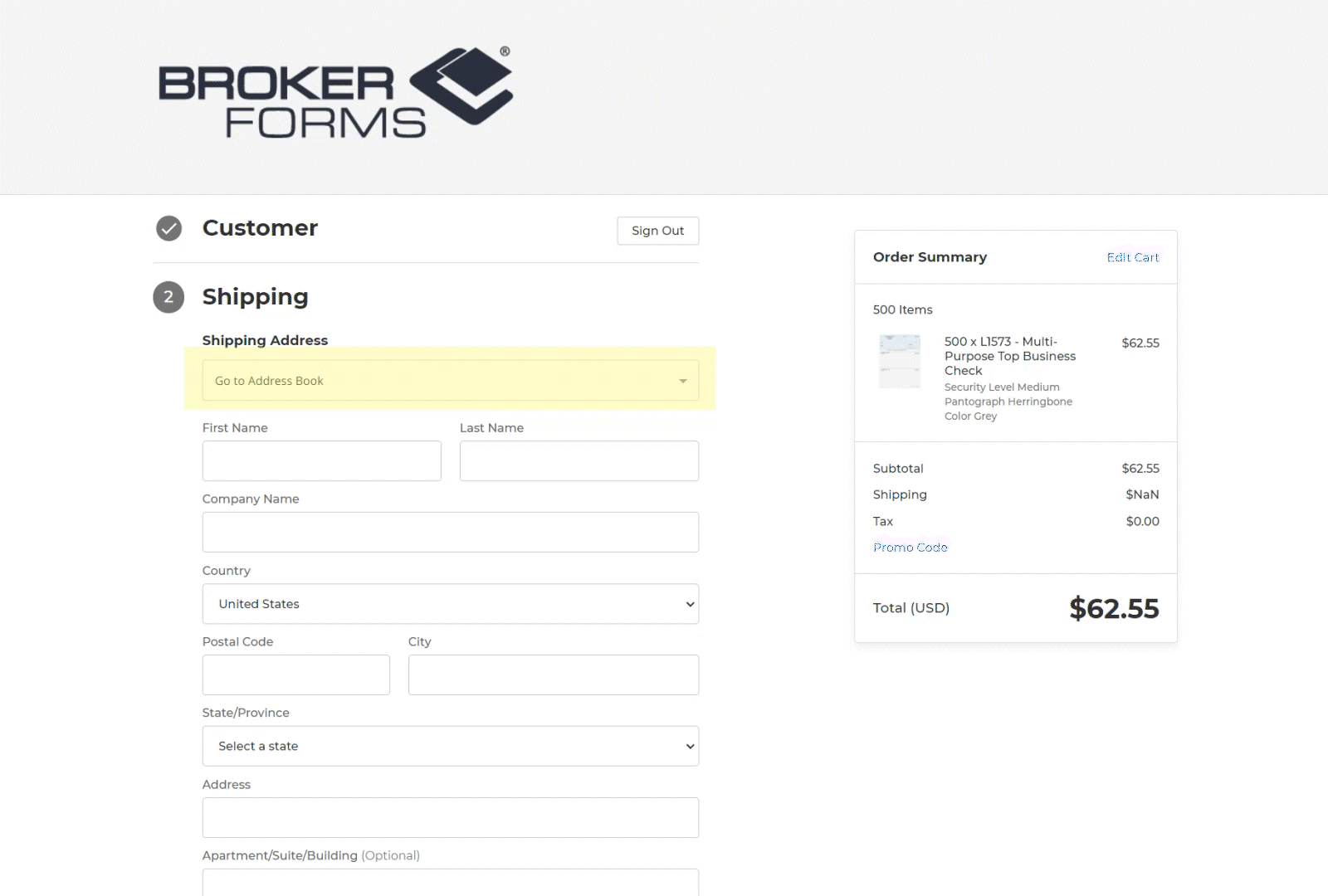
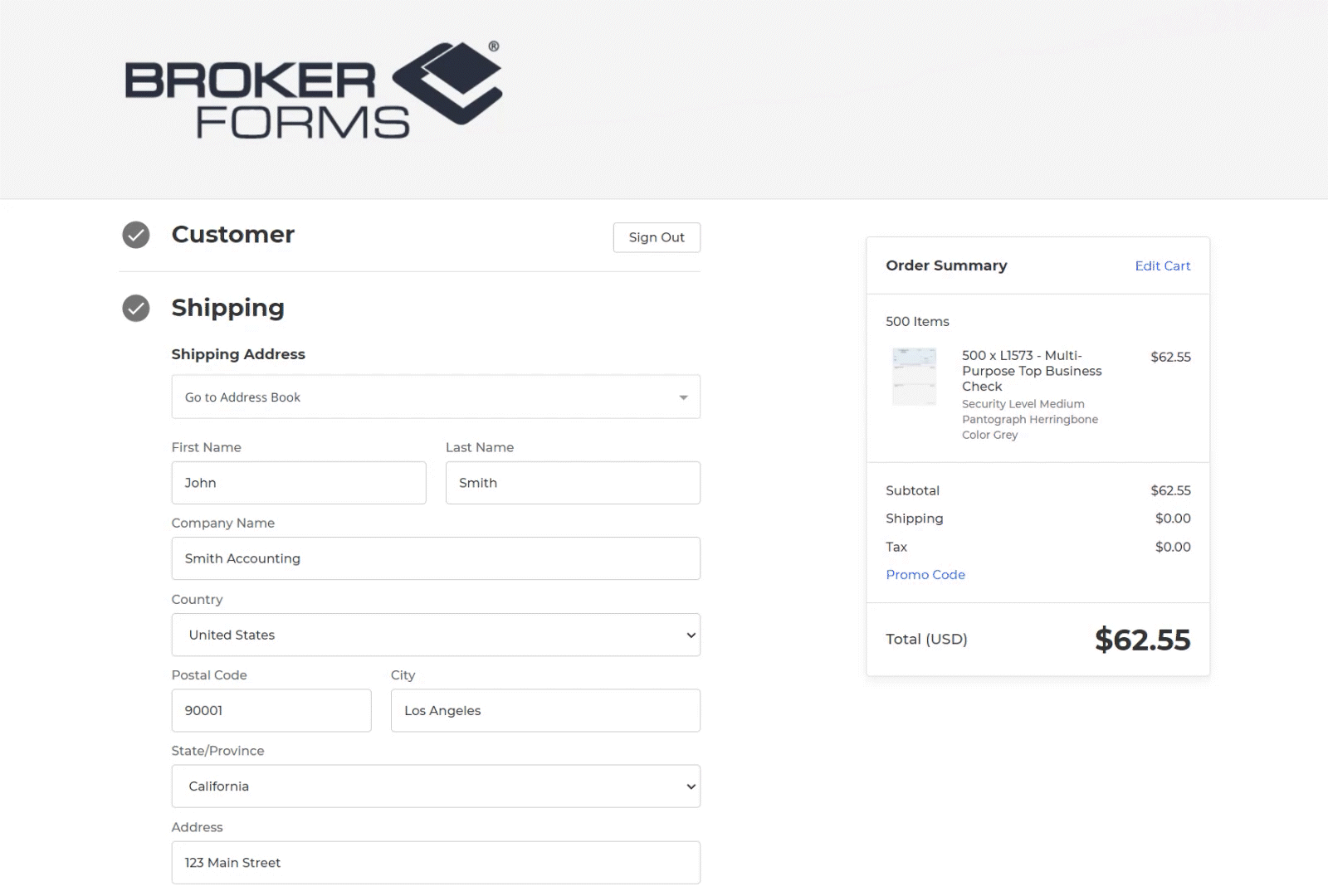
Purchase Order & Shipping
After your shipping address is filled in, select your shipping method and enter a Purchase Order Number for reference. This is required to move on into checkout. The actual shipping charges will be reflected in your final invoice. You can also choose a future ship date if you require that.
Billing Address
To select your billing address, select "Go to Address Book" in the top box of the Billing Address section. This will display a list of addresses in your address book. The main account address should be the first address in the list. Scroll down the list if you need a different address. PLEASE ENSURE YOU SELECT THE CORRECT BILLING ADDRESS.
After this is complete, you can submit your order.
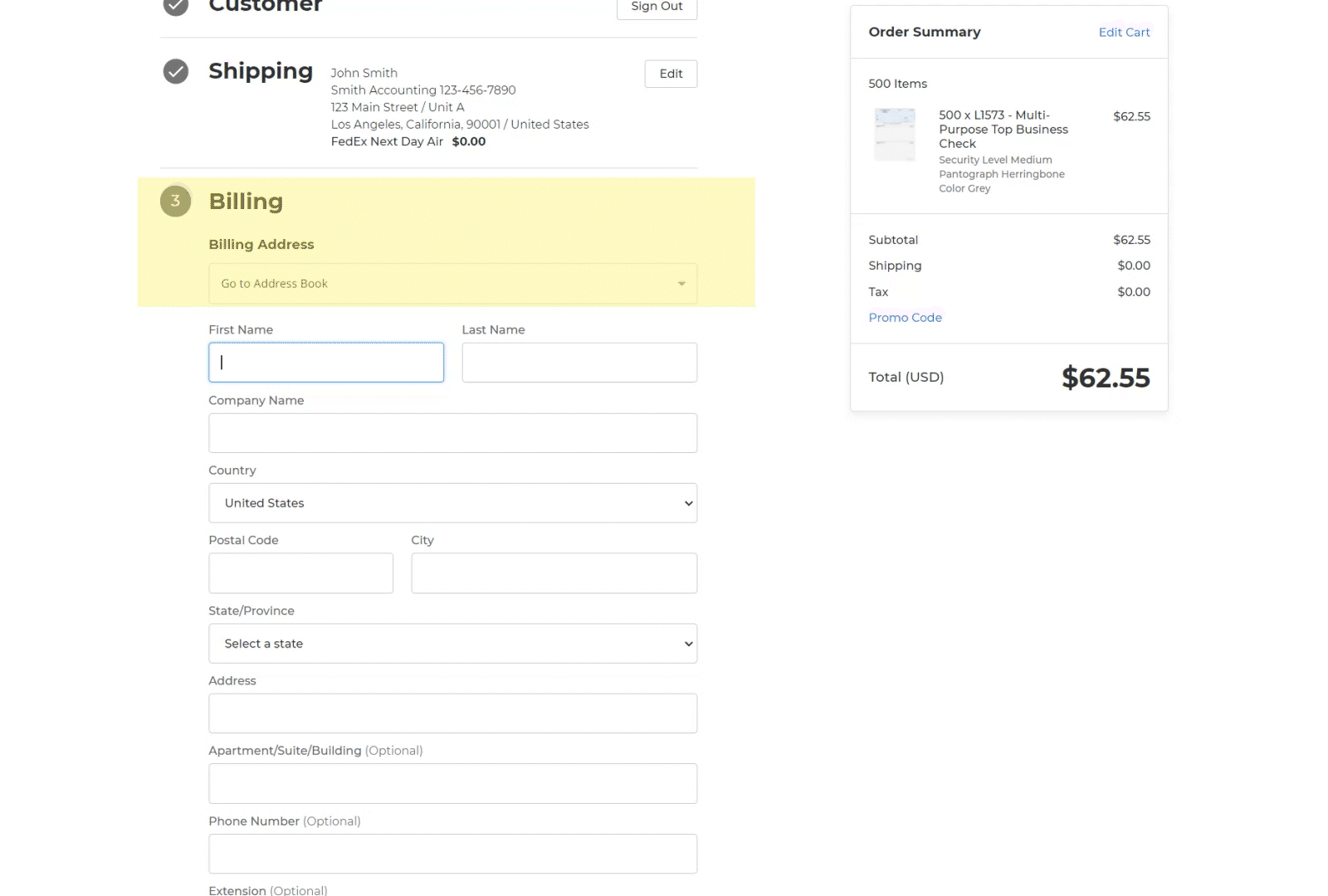
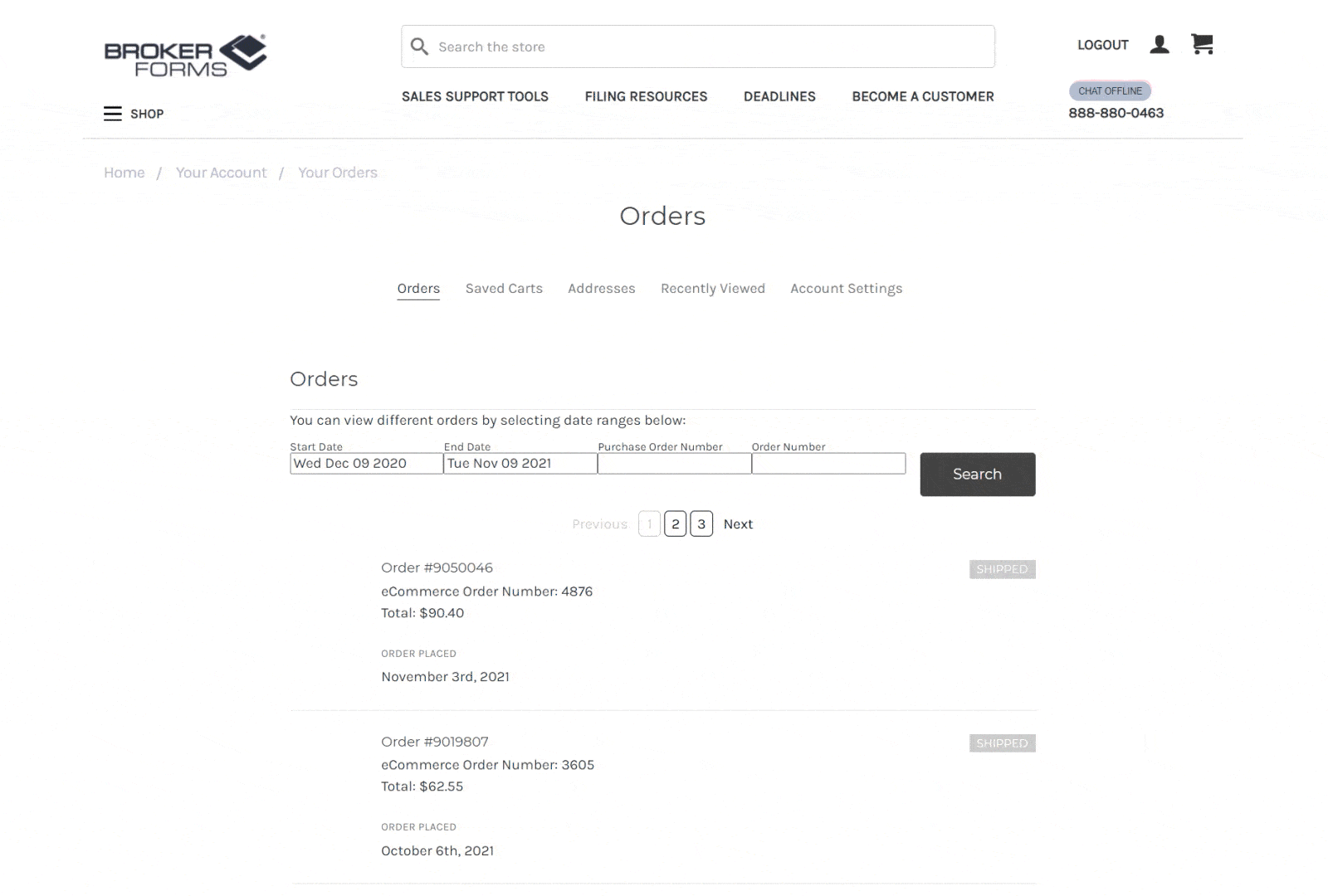
Exploring Your Account
To view your order history, address book, saved carts, recently viewed products and account settings click on the profile icon a the top of the webpage.


